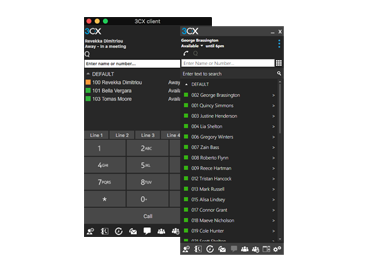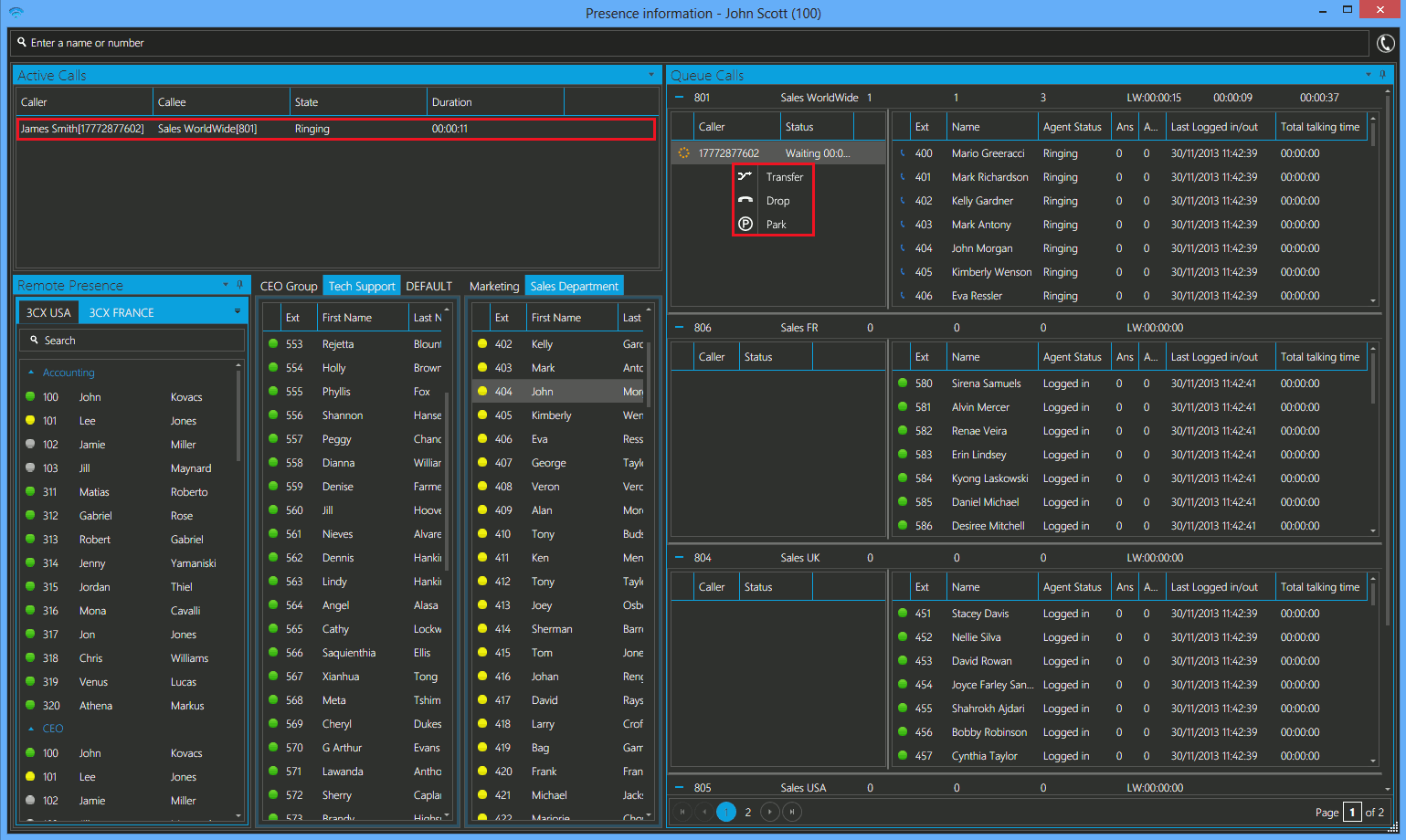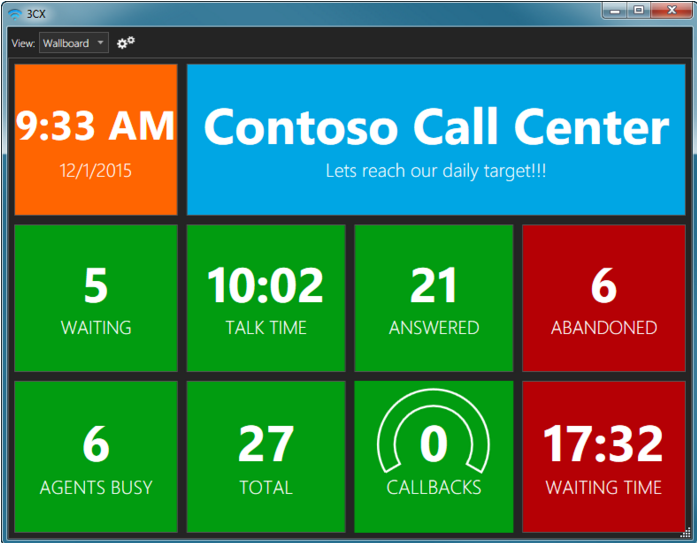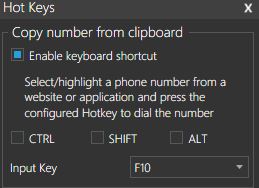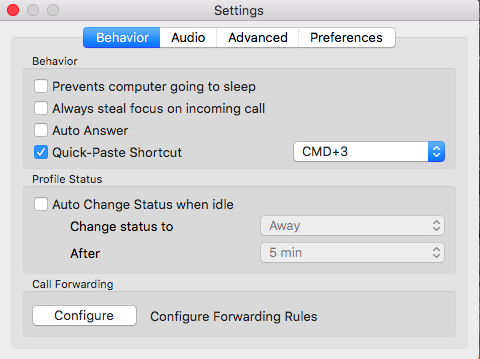3CX Phone for computer and smartphone
3CX Phone on computer
Install the free 3CX Phone application on both Windows and Mac computers.From the 3CX Phone you can dial numbers and place the call directly from the computer using a headset or send the dialed number (CTI) to your fixed or portable phone. You simply select a number using the mouse in any programme (Word, Excel, Chrome, Notepad, ...) and have the number dialed by 3CX Phone by pressing a selected short key. The included switchboard that you can open or close seperately, allows you to manage calls.
CRM integrationThe 3CX phone can connect to your CRM software. This integration has 2 possibilities:
|
3CX Phone
Switchboard
Wallboard
|
3CX App on smartphone
Work from everywhere
 |
The 3CX smart phone app allows you to handle calls anywhere as if you were in the office.
As long as you have a decent Wi-Fi or 4G reception this app works perfectly. |
3CX push technology
This unique solution allows you to close the 3CX App, hence saving battery, while still receiving incoming calls on the 3CX App.
How does this work?
As soon as a call enters on the PBX for your extension, the PABX will shout out to your App and it will open by itself. The 3CX Phone will then ring.
You would rather not be disturbed by the 3CX App?
Then on Android you can choose 'exit no push'.
On iOS you go about this differently. Disable your registration by unchecking your account.